Tutorial on how to use the ordering website.
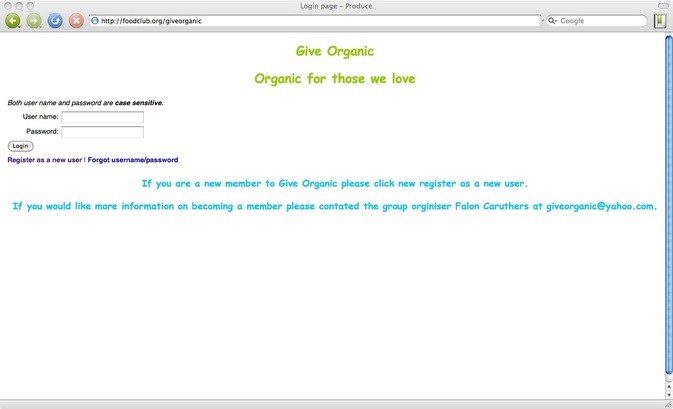
Go to http://foodclub.org/giveorganic and click Register as a new user. (If you have already payed your membership fee.) Fill out all the required information. You will receive a email with in 24 hours letting to know you have been approved. Now it’s time to Login.
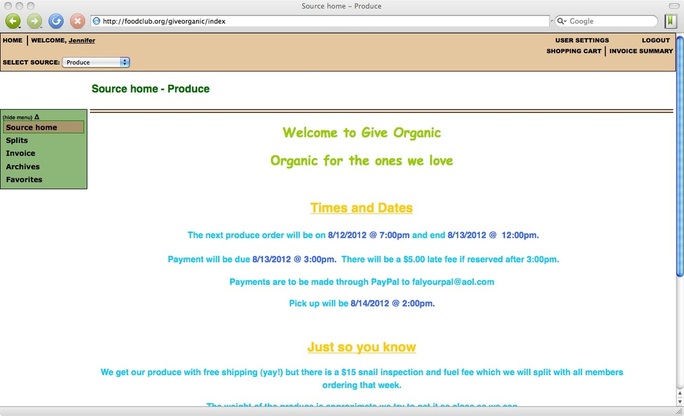
After you log in you will be taken to the produce home page. Here you will find the dates and times for when the produce will open and close, when payment is due, and what time pickup will be. There is also some information you should read under Just so you know
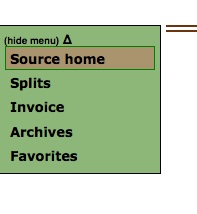
The only tabs you will use in this
box is theSource home tab for time
and dates andSplits. The Splits tab
will take you to the produce ordering
page.
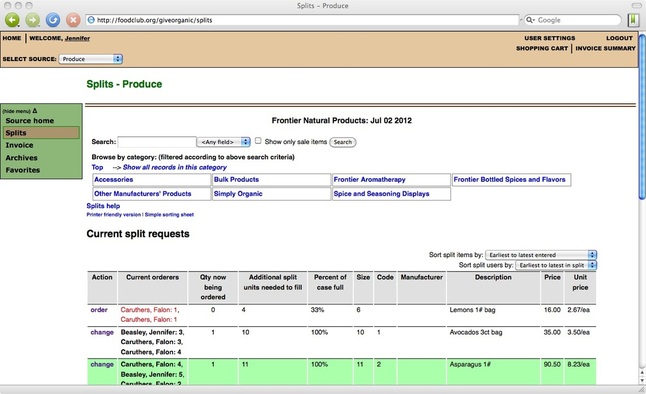
The area in blue is invalid on this page so please pay no mind to it
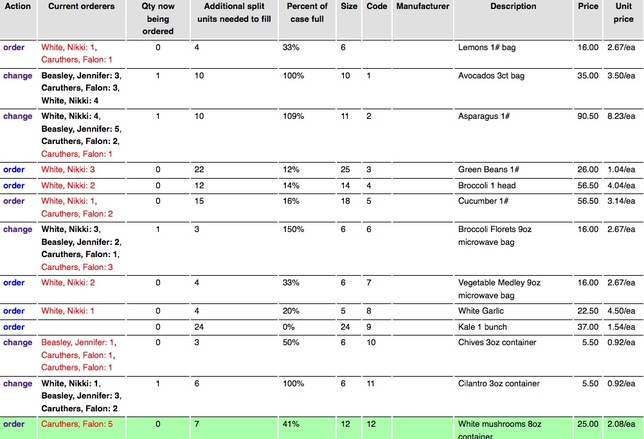
This is the ordering page. The following is a breakdown of each column from left to right:
Action: This allows you to order or change your order.
Current orders: This displays who has placed an order for a particular item and the amount they are buying.
Qty now being ordered: This is how many cases are currently going to be bought.
Additional split units needed to fill: The amount that still needed to be purchased to close to case.
Percent of case full: This is how much of the case is spoken for.
Size: How many item there are in each case.
Code: This means nothing. I am required to put a number in this column.
Manufacturer: There is nothing here currently.
Description: This will tell you what you are ordering and its size.
NOTE: A “#” after a number means lbs. e.g. 3# is 3 pounds.
Price: This is the price for the whole case.
Unit price: This is the price you will pay for one uint of the order
Action: This allows you to order or change your order.
Current orders: This displays who has placed an order for a particular item and the amount they are buying.
Qty now being ordered: This is how many cases are currently going to be bought.
Additional split units needed to fill: The amount that still needed to be purchased to close to case.
Percent of case full: This is how much of the case is spoken for.
Size: How many item there are in each case.
Code: This means nothing. I am required to put a number in this column.
Manufacturer: There is nothing here currently.
Description: This will tell you what you are ordering and its size.
NOTE: A “#” after a number means lbs. e.g. 3# is 3 pounds.
Price: This is the price for the whole case.
Unit price: This is the price you will pay for one uint of the order
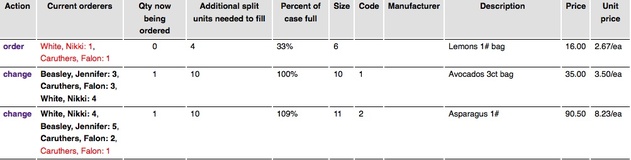
Ex: On the first order line, Falon Caruthers is buying one 3lb bag of lemons and Nikki White is buying two bags. There are 6 bags in the case and 3 more bags are needed to close the case. The names are highlighted in red because the case is not closed and therefore not being ordered.
On the second line, Jennifer Beasley is buying three bags of avocados with 3 avocados in a bag (9 avocados). Nikki has 4 bags, and Falon has 3 bags for a total of 10 bags being ordered. This case is closed. The names are highlighted in black because the case is closed and being order.
On the third line, Nikki is ordering 4lbs of asparagus. Jennifer orders 5 and Falon orders 3 but she is only getting 2 at the moment. The one with her name in red is the start of a new case 10 more lbs of asparagus is still needed to close the case.
On the second line, Jennifer Beasley is buying three bags of avocados with 3 avocados in a bag (9 avocados). Nikki has 4 bags, and Falon has 3 bags for a total of 10 bags being ordered. This case is closed. The names are highlighted in black because the case is closed and being order.
On the third line, Nikki is ordering 4lbs of asparagus. Jennifer orders 5 and Falon orders 3 but she is only getting 2 at the moment. The one with her name in red is the start of a new case 10 more lbs of asparagus is still needed to close the case.
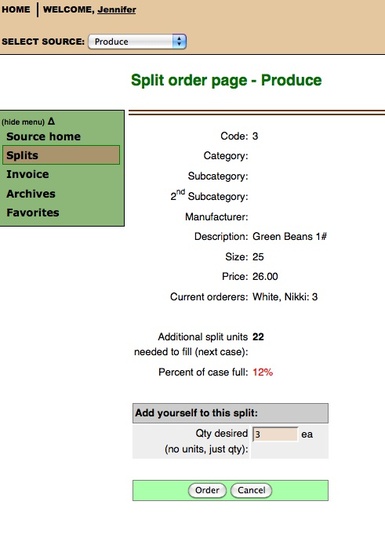
To order just click on the item you would like and the page on the left will pop up. You will put the number of units you would like to buy in the area that reads Qty desired. Then click Order.
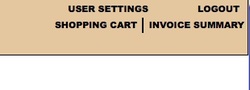
If you would like to know what and how much you are spending click on Shopping Cart.
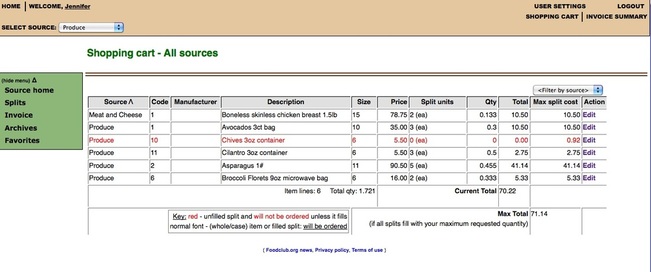
In your shopping cart, your items in black are the ones that are being ordered. The ones in red still need to be closed. They arenot being ordered. Your Current Total is the amount you will pay if no more cases close. The Max Total is the amount you would pay if all the cases in you cart are closed.
Once the produce has closed an invoice will be e-mailed to you.
Once the produce has closed an invoice will be e-mailed to you.
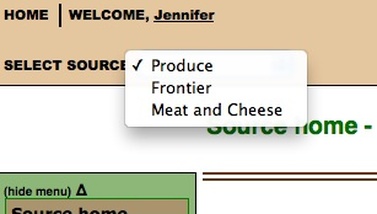
Now in the Select Source drop-down click on Meat and cheese
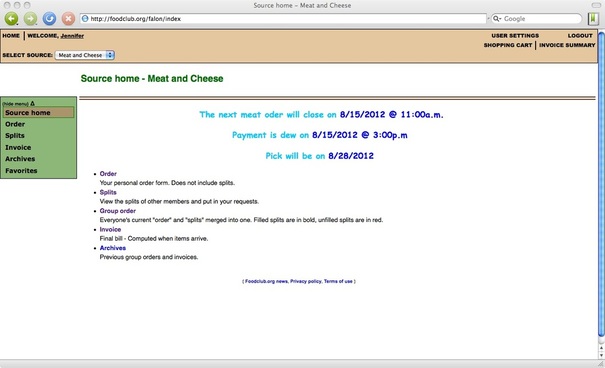
The Meat and Cheese home page will give you all the dates and times you need.
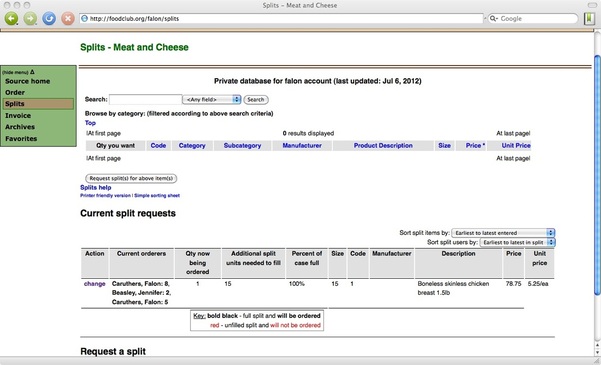
The Meat and Cheese home page will give you all the dates and times you need.
